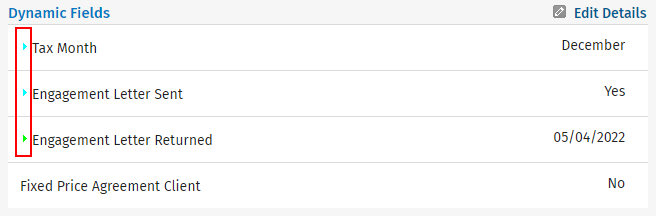Edit dynamic field details
Contacts - View, Add and Edit Contacts
You can add or order a dynamic field in the Settings > Contacts area. As you receive updated information about a contact you need to update the relevant dynamic fields in their profile. When someone changes a dynamic field, an arrow button  displays beside the field to indicate that a change has occurred. You can expand the arrow buttons to see who made the change and when.
displays beside the field to indicate that a change has occurred. You can expand the arrow buttons to see who made the change and when.
- Go to Contacts > All Contacts.
- Locate and click on the contact you wish to edit.
- Click the Dynamic Fields tab.
- Click Edit Details.
- Select the appropriate options and enter text in the fields.
- Click Save.
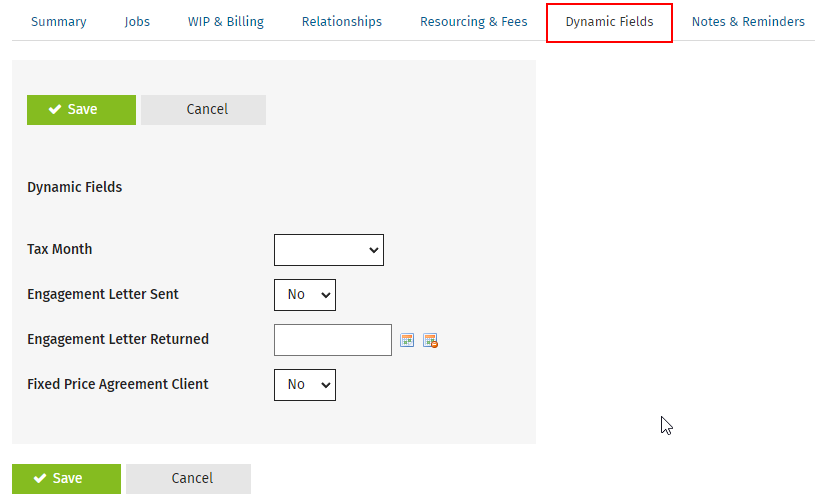
The color of the arrows indicate how old the change is. Click on an arrow to see more information about who updated it last and when.
- Green arrow
 - the change is less than a week old.
- the change is less than a week old. - Blue arrow
 - the change is between a week and a month old.
- the change is between a week and a month old. - Orange arrow
 - the change is between one and three months old.
- the change is between one and three months old. - Gray arrow
 - the change is over three months old.
- the change is over three months old.